Overview
In the concepts section, we have covered the various ways to specify a set of Target Machines for deployment. You can provide the set of target machines in an input form in the Task as shown below:
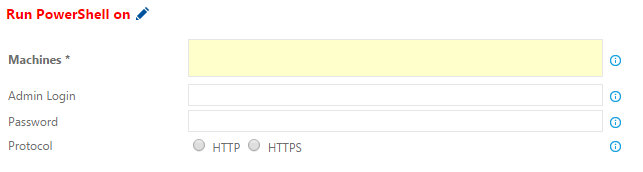
Figure: Target Machines input for a Remote Task
Let's explore each of the input specifications in more details.
Using Flat List
This is the easiest way to specify a set of machines for a remote task. Just provide the list of machines as a comma separated string.
| Valid | Machine List Input | Remarks |
|---|---|---|
| ✓ | 127.0.0.1:90,map.cloudapp.net,8.8.7.6 | |
| ✓ | map, zap, microsoft.com | |
| ✗ | 127.0:90, 90, | Invalid IP address |
| ✗ | 127.0.0.1:90; foohost | Invalid delimiter |
Table: Inputs for the Machines field of a remote task
It is possible to provide a port for the Machine along with IP Address or FQDN (Fully Qualified Domain Name). If the port is provided, it is used along with protocol; else the tasks choose a default port based on protocol.
| Protocol | Port |
|---|---|
| HTTP | User provided or 5985 (default) |
| HTTPS | User provided or 5986 (default) |
Table: Protocol and Ports for WinRM connection
E.g. in the first example, port 90 is used for 127.0.0.1 irrespective for
the chosen protocol; for 8.8.7.6 port 5985 is used if HTTP protocol is
chosen else port 5986 is chosen for HTTPS.
The provided credentials (Admin Login, Password) is used for WinRM
connection to all the machines.
Using Output Variables
Output Variables build on the concept of Variables. The idea is really simple: one task in the Workflow sequence creates a list of machines, other subsequent tasks in the workflow can use the created list.
E.g. DeployAzureResourceGroup task provides a Output field (Resource
Group) to define an output variable, the same string can be provided as an
input to PowerShellOnTargetMachines task.
| Valid | Machine List Input | Remarks |
|---|---|---|
| ✓ | $(MyAzureResourceGroup) | |
| ✗ | (MyAzureResourceGroup) | Invalid syntax |
| ✗ | MyAzureResourceGroup | Invalid syntax |
Table: Inputs for the Machines field of a remote task
Notes
- Output Variables are expanded by the Workflow before the remote task is executed, just like the normal Variables.
- If two Provision tasks produce the same Output variable, the later variable overwrites the earlier.
Using Machines Hub
Machines Hub provides a simple way to add existing machines. It is accessible
for your account with this url:
https://youraccount.visualstudio.com/DefaultCollection/yourProject/_machines.
Add a set of machines
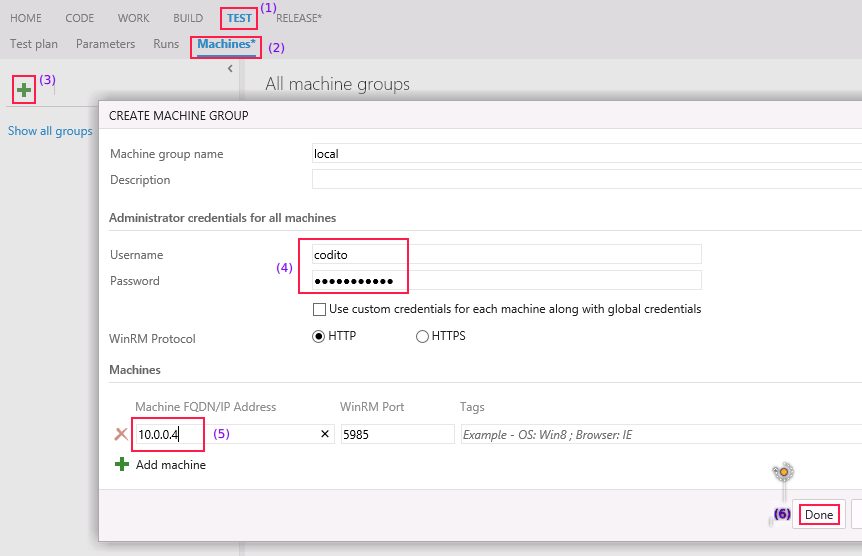
Figure: Adding a list of machines in Machine Hub
- Navigate to the Test hub
- Navigate to the Machines hub under Test
- Click + to show the Create a new Machine Group dialog
- Provide any name for the Machine Group. Provide the username/password (this applies to all machines in the group)
- Provide FQDN or IP address/port information for the machines
- Click Done to save the Machine Group
As with previous approaches, added machines must have the WinRM connection configured. We cover the various details of setting up WinRM in Connection section.
Using Machine Group in a task
You can use the Machine Group name provided above for the Machines field in the remote tasks.
Precedence Order of Approaches
The astute reader may have noticed, a provided string in the Machines field could match an output variable and a Machine Group at the same time.
Following order is used for evaluation of Machines: 1. Flat machines 2. Output variables 3. Machine Group
For the scenario above, if the same Machine Group exists as an Output variable, it will never be used. Please use a different name for Output variable and Machine Group.
Comparison of Approaches
We've looked at three ways to specify machines for a remote task. Let's quickly compare various aspects of these:
| Aspect | Flat list | Output variables | Machines Hub |
|---|---|---|---|
| Secure | ✓ | ✓ | ✗ |
| Reuse (same Workflow) | ✓ | ✓ | ✓ |
| Reuse (across Workflows) | ✗ | ✗ | ✓ |
| No additional step | ✓ | ✗ | ✓ |
Notes on Aspects: Security
- Machines Hub details are accessible to everyone in a Project. It means anyone who is a contributor can use the credentials to connect to Machine. It is not recommended for Production Machines where the machine details are a secret.
- Output variables and Flat list are scoped to a Build or Release Definition, hence they are guarded by the security permissions to Edit the Build/Release definition.
Notes on Aspects: Reusability
- Flat list doesn't support using the same machine lists in several tasks in a Workflow in a direct way. However we can use Variables to declare them once and use the variable to substitute machines across tasks.
- Flat list and Output variables are concepts with the lifetime same as a workflow. They are not accessible across Workflows. This aspect can be seen as a strength and a weakness. YMMV.
Notes on Aspects: Additional step
Output variables requires a Provision task to define the output variable which can be used later in the tasks within the Workflow sequence.
Filtering Machines
There are two ways to filter TODO::